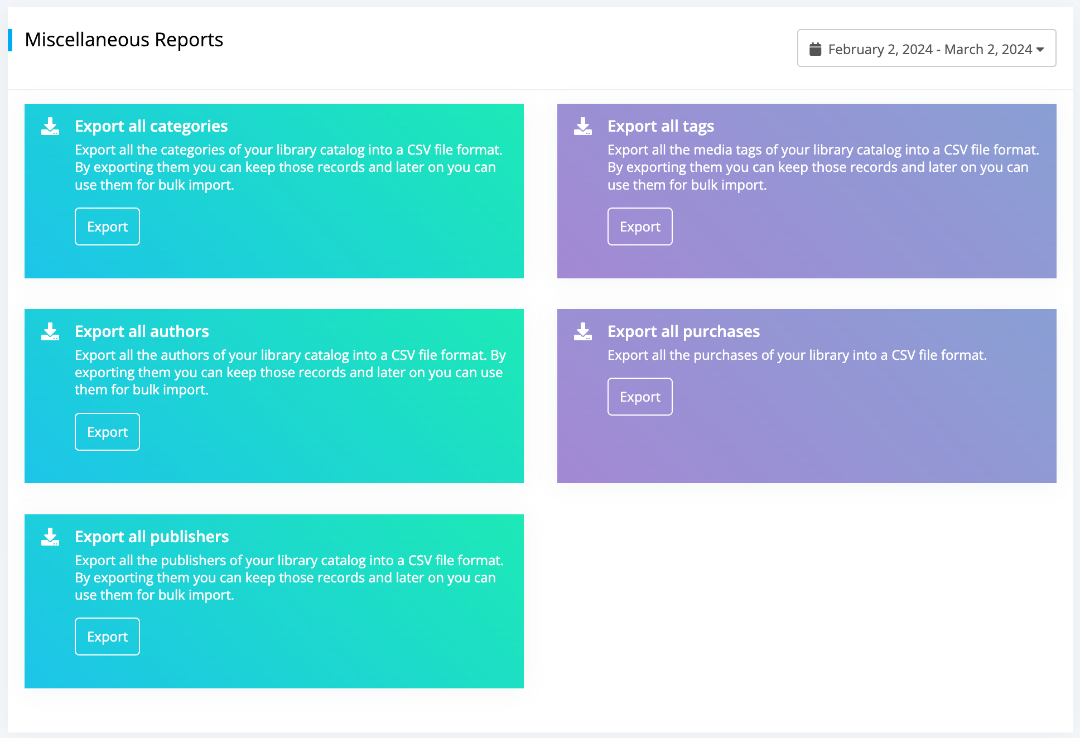Reports
This is the section where you can view all the reports of your library depending on various topics such as catalog, circulation, member, overdue and others within a date range. You can find different filtering options on each report. Also you can print them out or export them per your need.
To access this section, please follow the below steps:
- Please go to
Dashboard -> Reportssection. -
Click on the
Reportsmenu.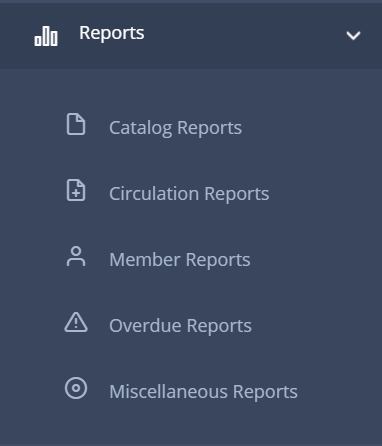
-
Here you can find all the reports that are available on our system based on different criteria.
Catalog Reports
Catalog reports are mainly based on your library catalog items and their related copies.
-
If you click on the
Catalog Reportsfrom the reports menu then you can see the catalog reports like below.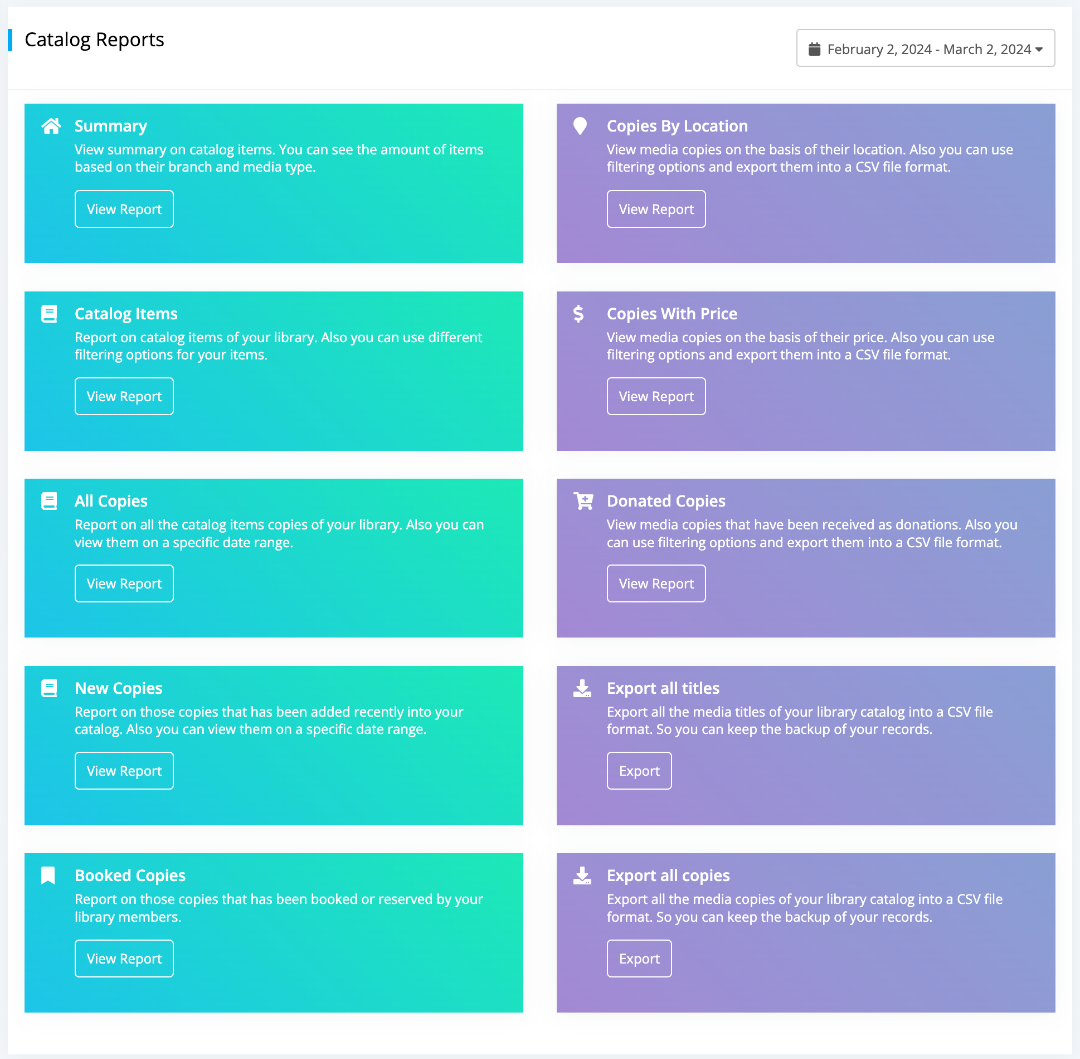
-
At first you can view the report of
Summaryon your catalog items. -
If you click on the view report button below the summary heading then an item summary page will appear like below.
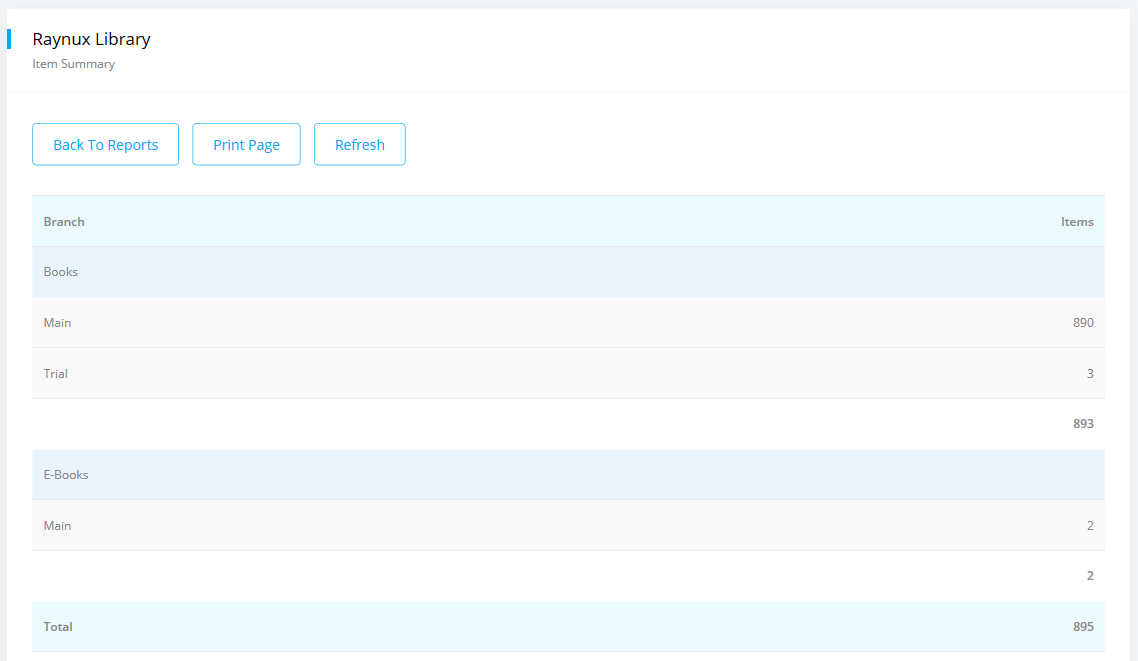
-
Now you can view how many items are resides under each branch. Also you can print them out if you need.
-
Next if you click on the view report button below the
Catalog Itemsheading then the catalog items page will appear as shown below.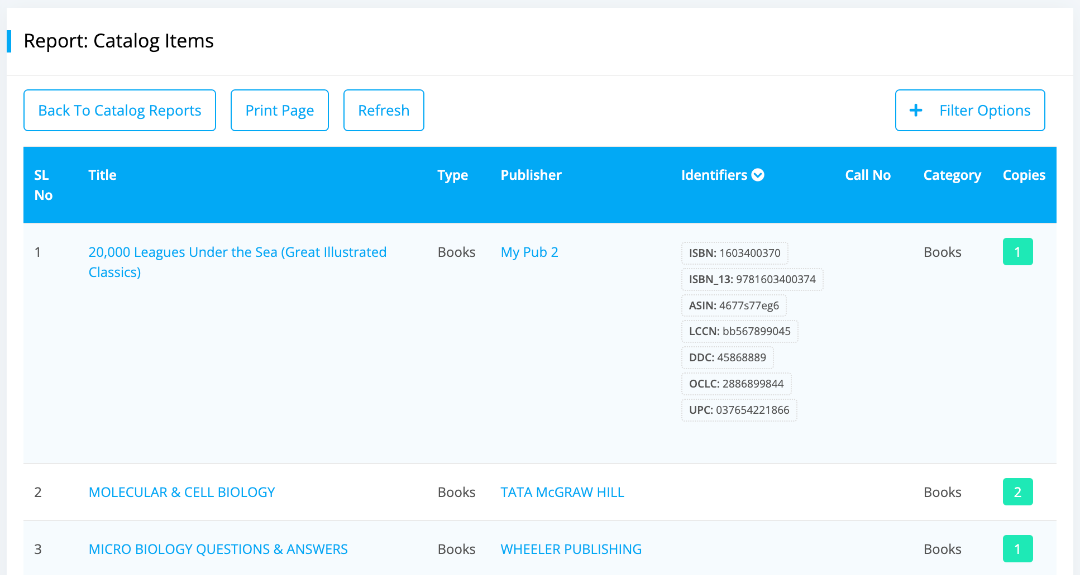
-
If you click on the
Filter Optionson the top right corner of this page then you can find several filtering options for your catalog items.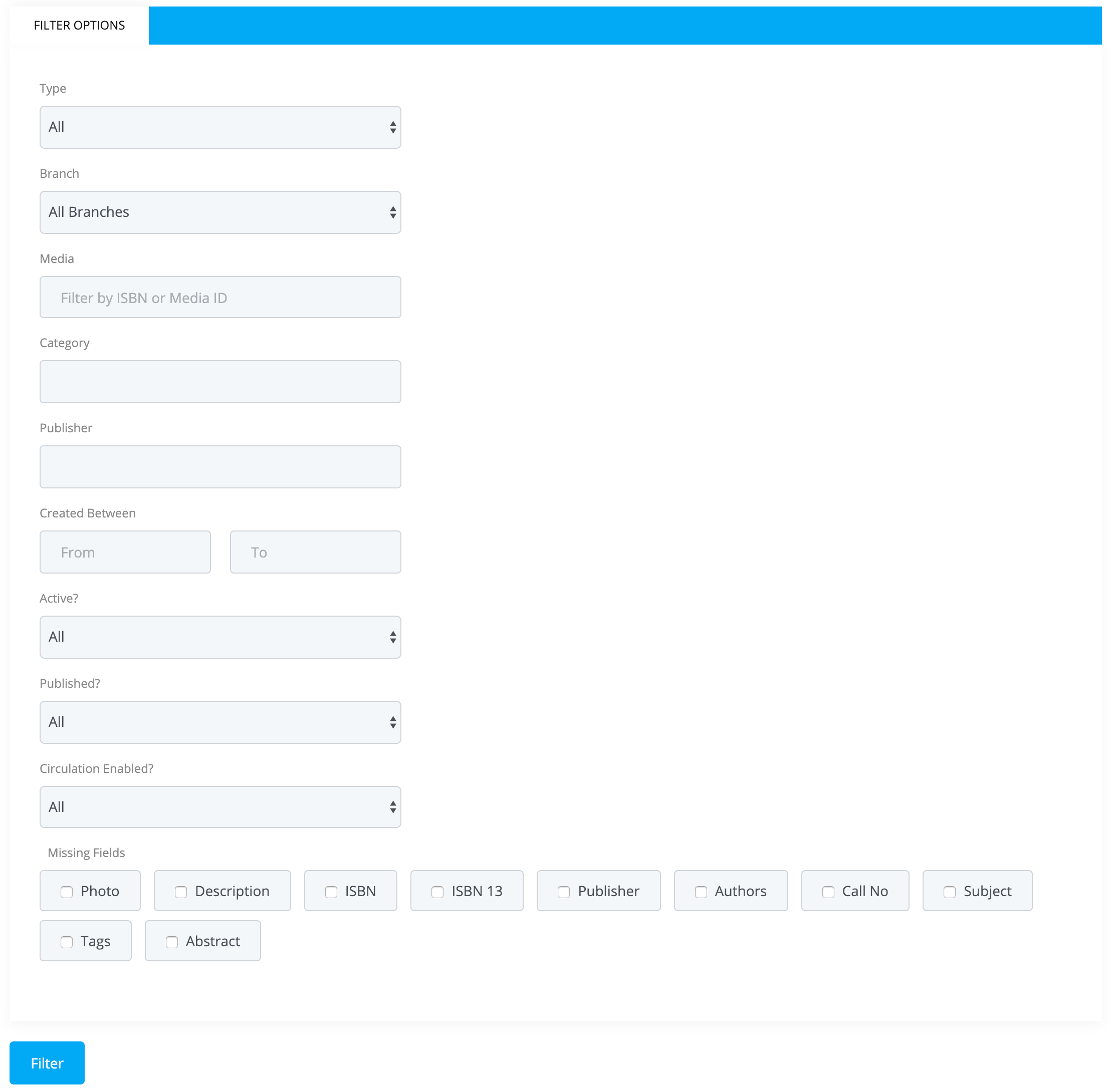
-
Now you can enter any fields from which you want to filter and click on the
Filterbutton once you are done. -
Also, you can sort the catalog item reports using different types of identifier.
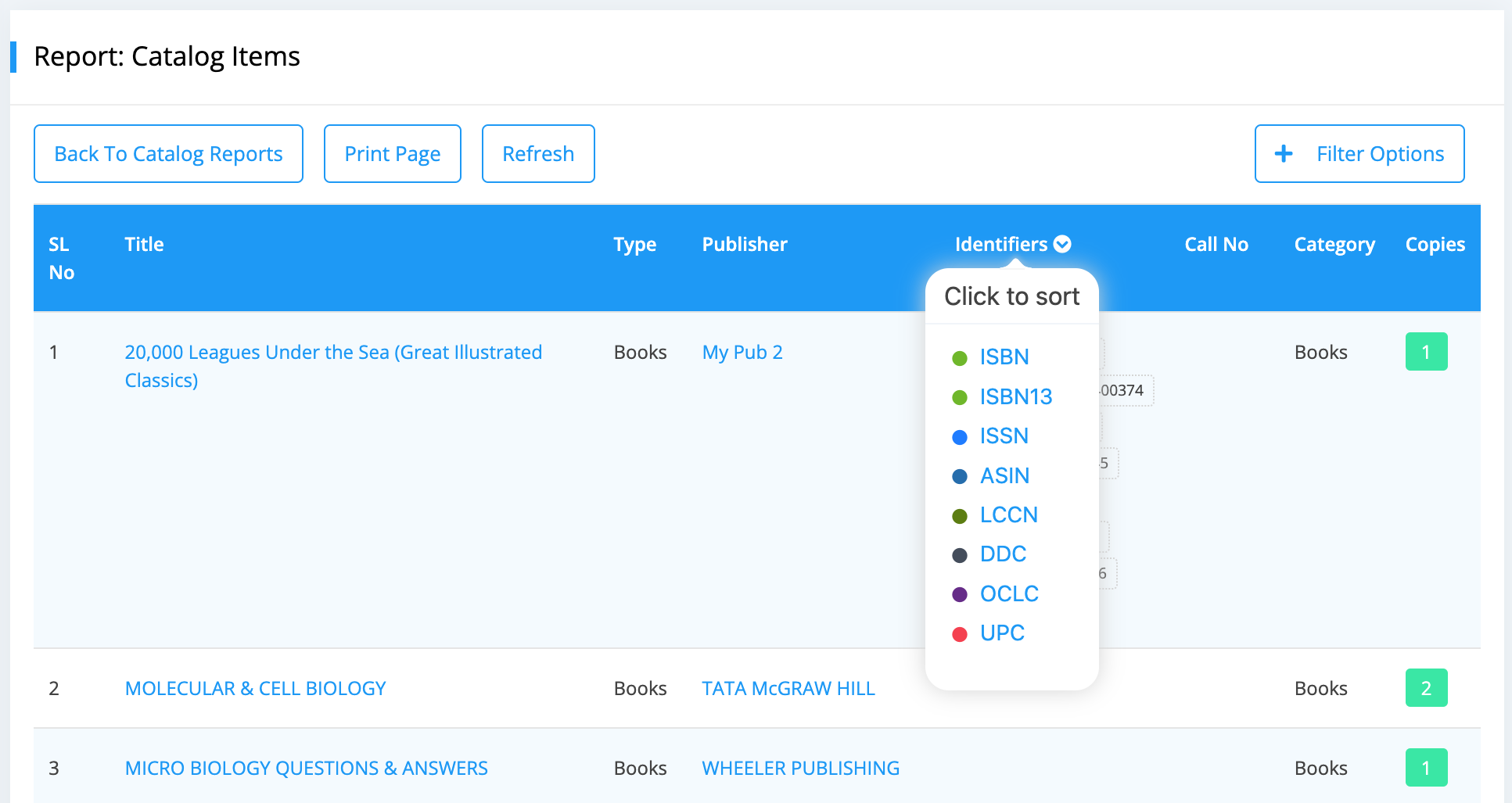
-
Next if you click on the
All Copiesview report button then you can view all the copies of your library catalog items.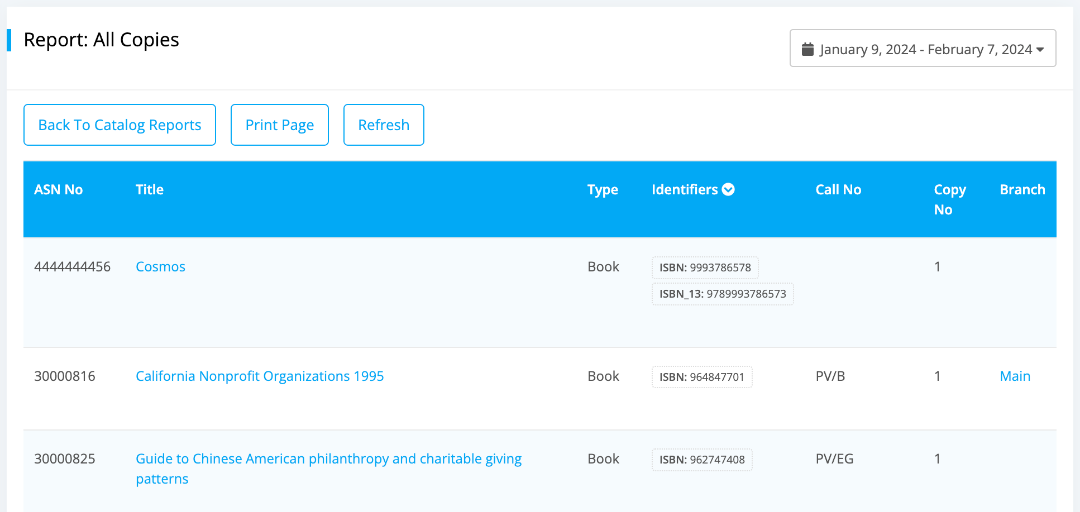
-
Also you can view all the copies in a particular date range like below.
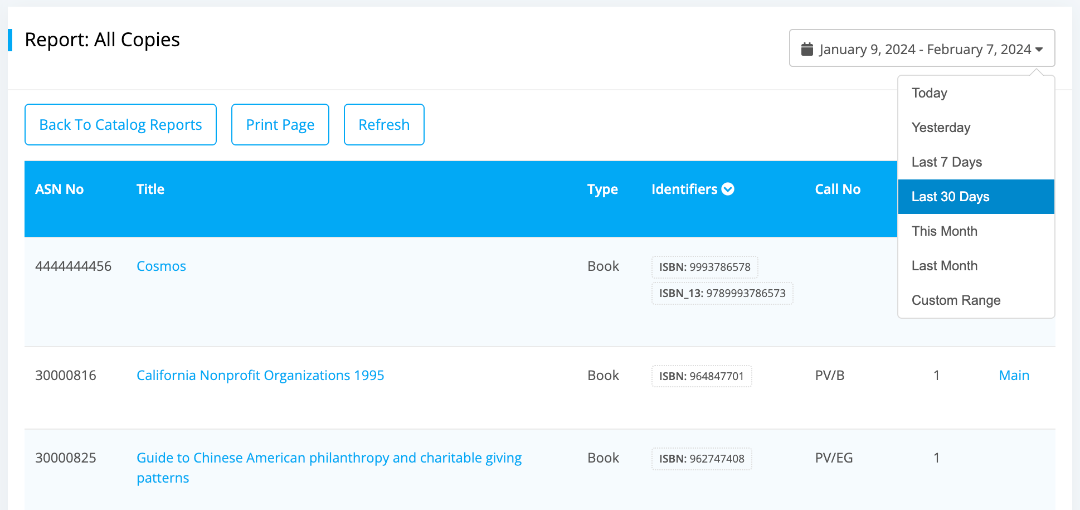
-
Next you can view reports only for the newly arrived copies under each item from
New Copiesreport. Also you can view this within a date range. - Then you can view all the copies by their location from
Copies By Locationreport. - Next report is only for those copies which have been booked. If you click on the
Booked Copiesview report button then you can view all the booked copies of your library catalog items. - Next you can export all the titles in CSV format if you click on the Export button below the
Export all titlesheading. - Finally you can export all the copies in CSV format if you click on the Export button below the
Export all copiesheading.
Circulation Reports
Circulation reports are mainly based on those items and copies which have been checked out from your library catalog.
-
If you click on the
Circulation Reportsfrom the reports menu then a page will be appeared like below.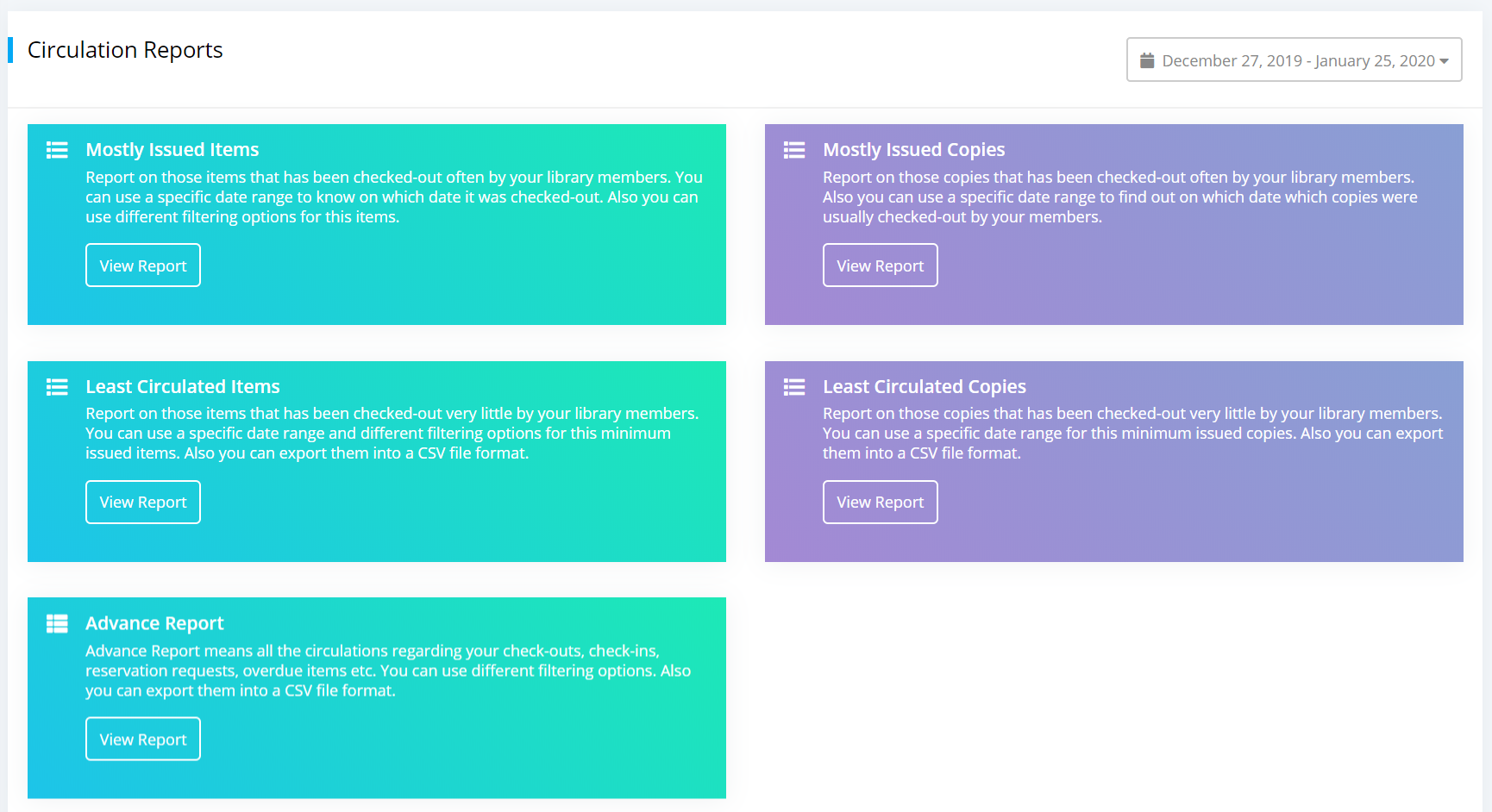
-
At first you can see the circulation report on those items which have highest number of checkouts. To view this please click on the view report button below the
Mostly Issued Itemsheading.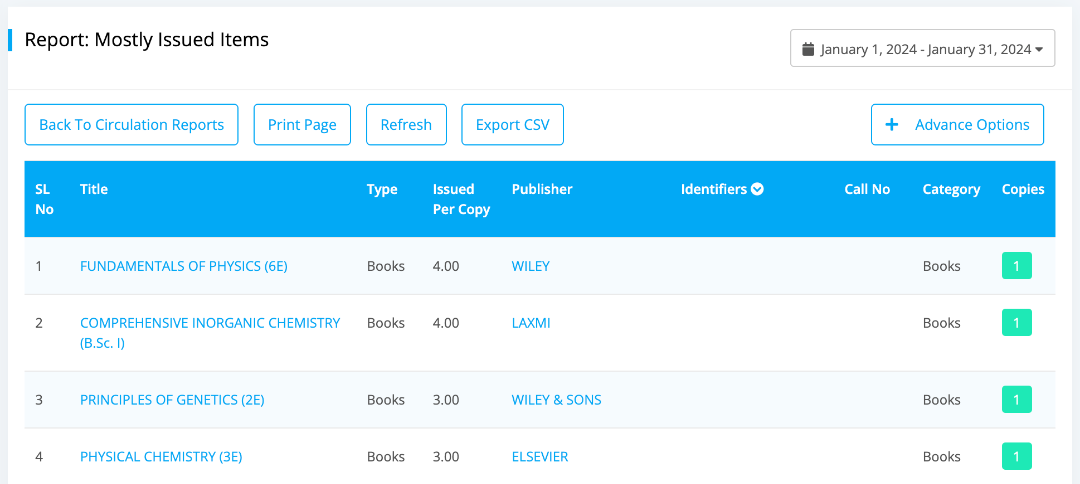
-
Also you can filter all the mostly issued items by clicking on
Advance Optionsbutton.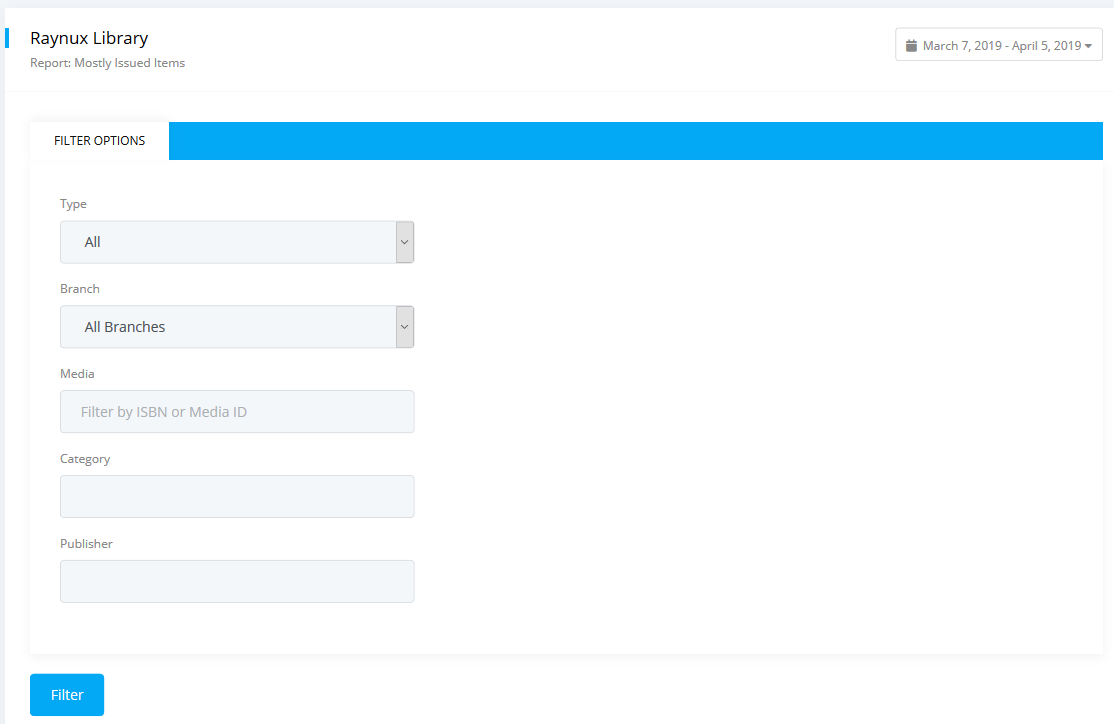
-
Next you can see the circulation report on those items which have lowest number of checkouts. To view this please click on the view report button below the
Least Circulated Itemsheading.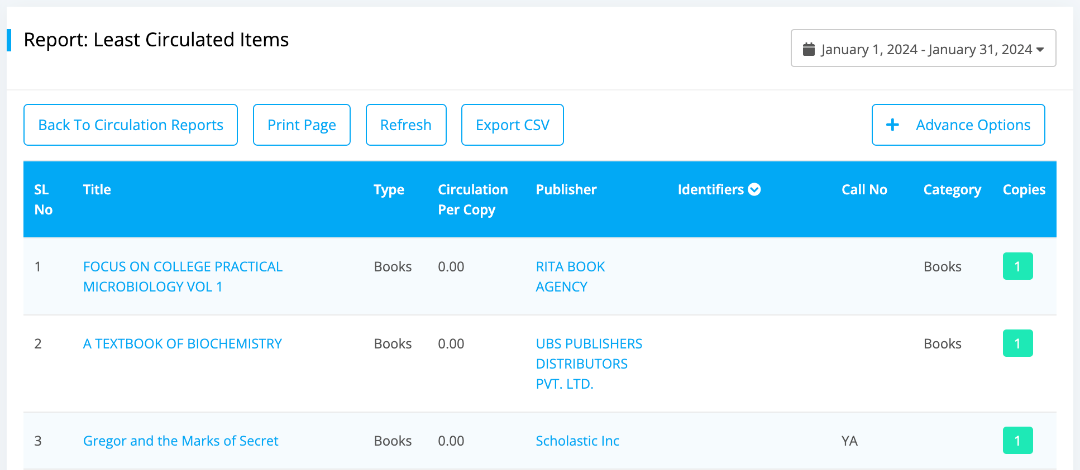
-
Next one is the
Advance Reportwhere you can find more advance functionality for filtering your circulations. -
If you click on the
Filter Optionson the top right corner of the advance report page then several filtering options will appear like below.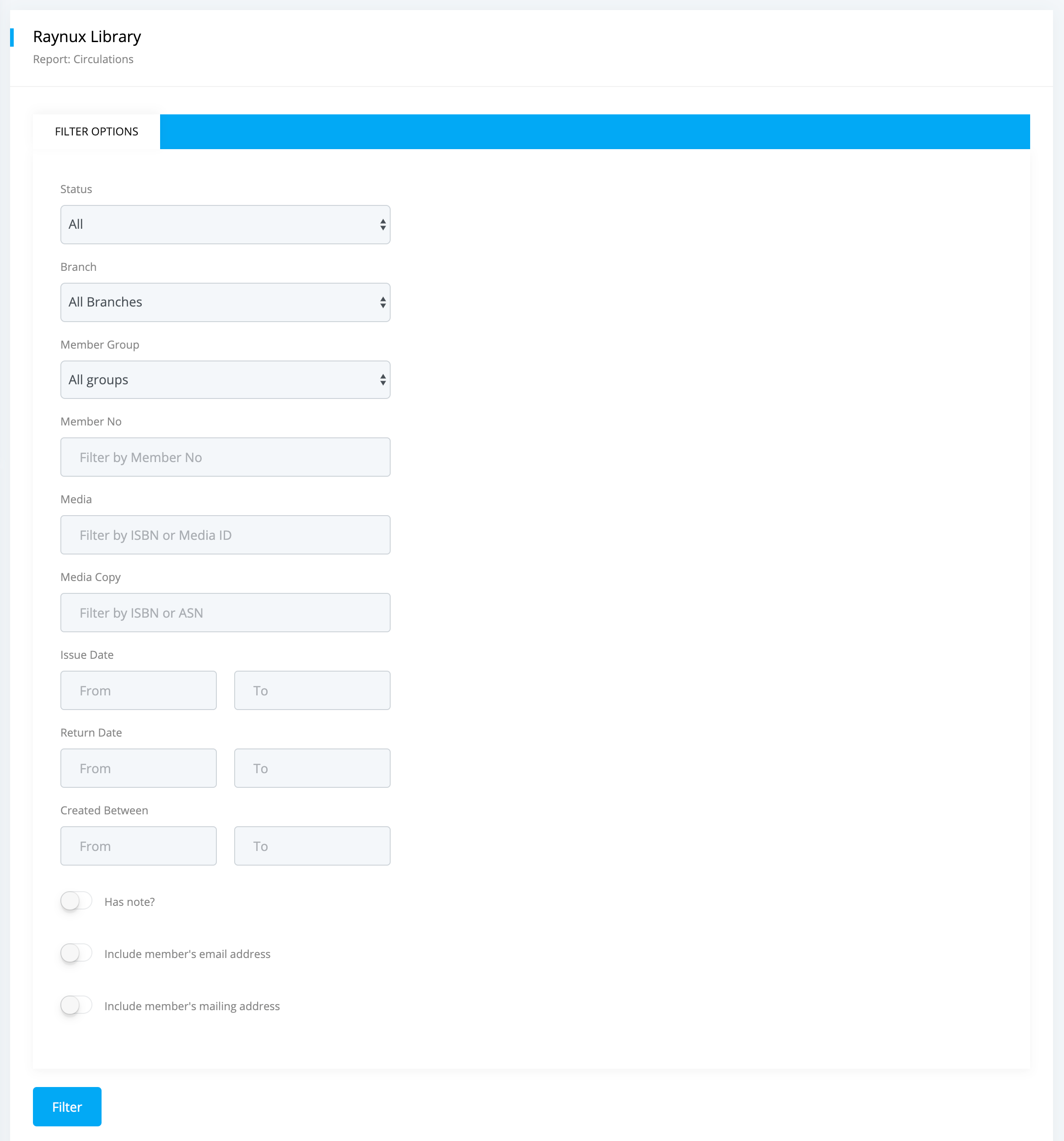
-
Next the report is on those copies which have highest number of checkouts. You can view this by clicking on the view report button below the
Mostly Issued Copiesheading. - Finally the
Least Circulated Copiesfrom which you can view report on those copies which have lowest number of checkouts.
Member Reports
Member Reports are solely designated for all the members of your library.
-
After the circulation reports you can view the reports on member.
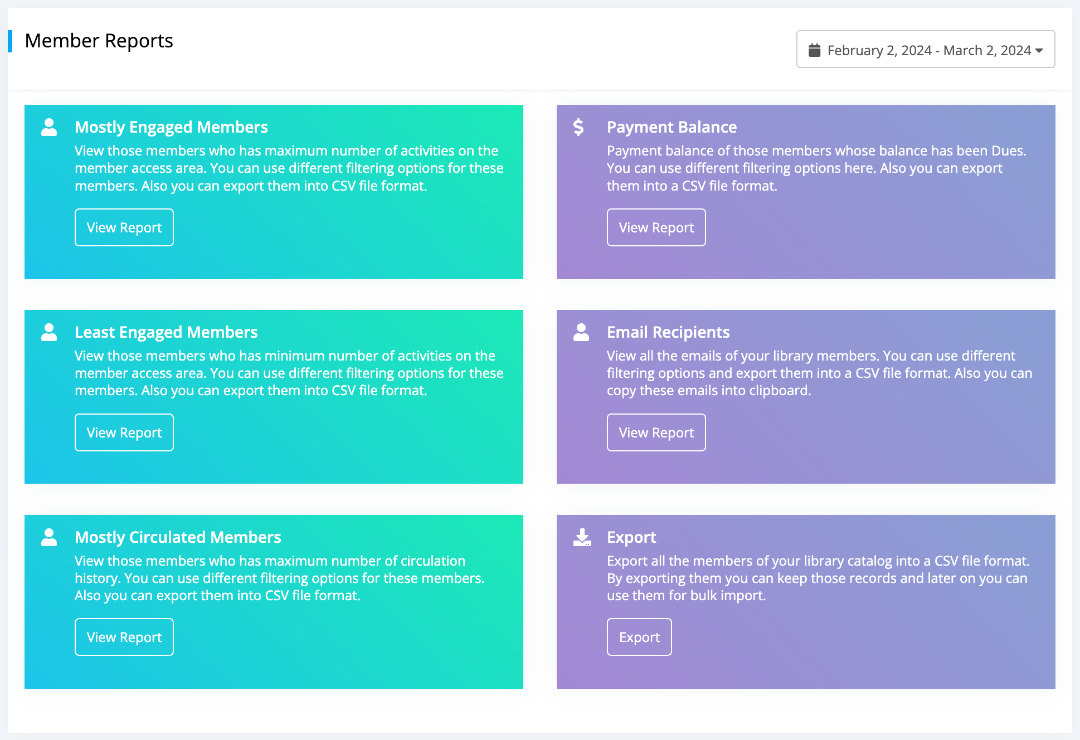
-
At first you can view the reports on those members who are engaged mostly in your library activities. To view this please click on the view report button below
Mostly Engaged Membersheading. Also you can filter this report if you click on theFilter Optionson the top right corner of this page.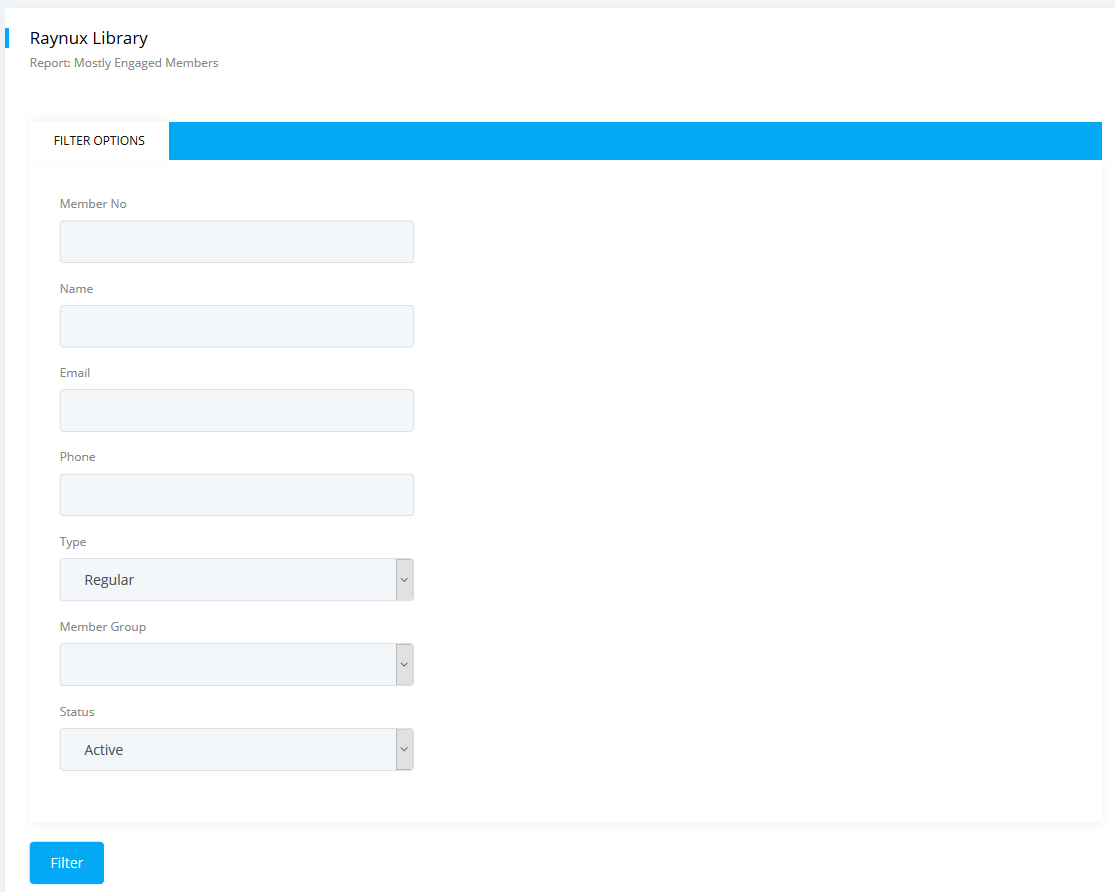
-
Next you can view report on those members who are not much engaged in your library activities. To view this please click on the view report button below
Least Engaged Membersheading. Also you can use different filtering options like before. - Then the next one is the
Payment Balancereport which is based on only for those members whose payment balance are dues. - Next one is the
Email Recipientsreport where you can find all the emails of your library members. - At last you can export all the members of your library into a CSV file if you click on the
Exportbutton.
Overdue Reports
Overdue Reports are based on the overdue items and copies of your library catalog.
-
After the member reports if you click on the
Overdue Reportsfrom the reports menu then a page will be appeared like below.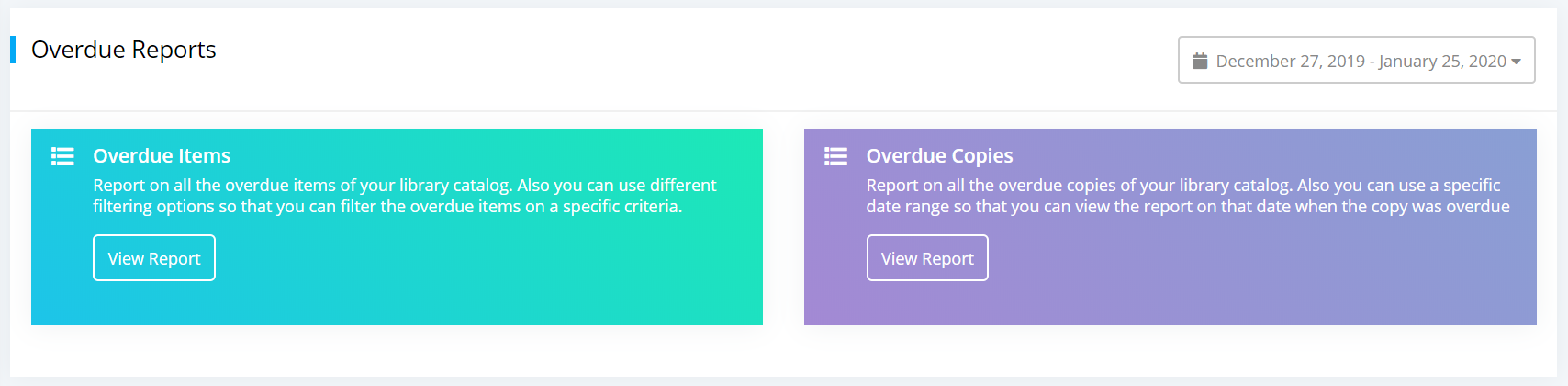
-
At first you can view the report on overdue items if you click on the view report button below
Overdue Itemsheading. You can also filter all your overdue items from theAdvance Optionsbutton on the top right corner of this page.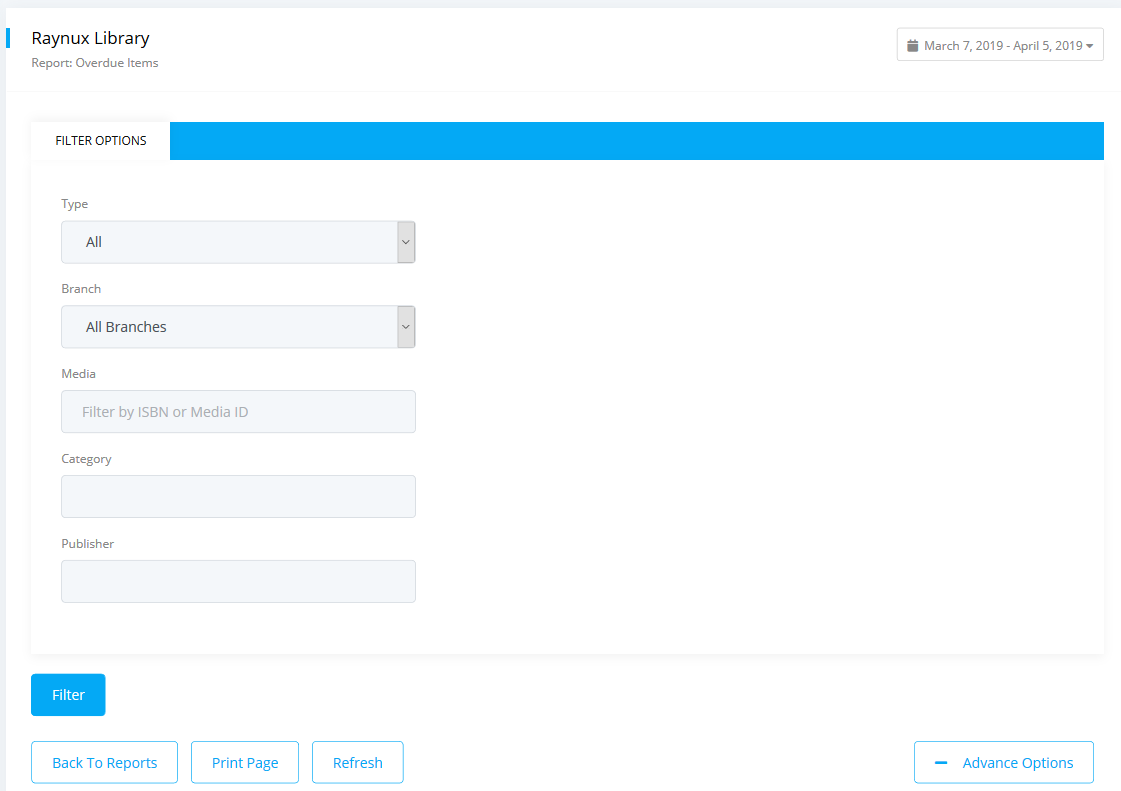
-
Then the next report is on the
Overdue Copiesof your library catalog items.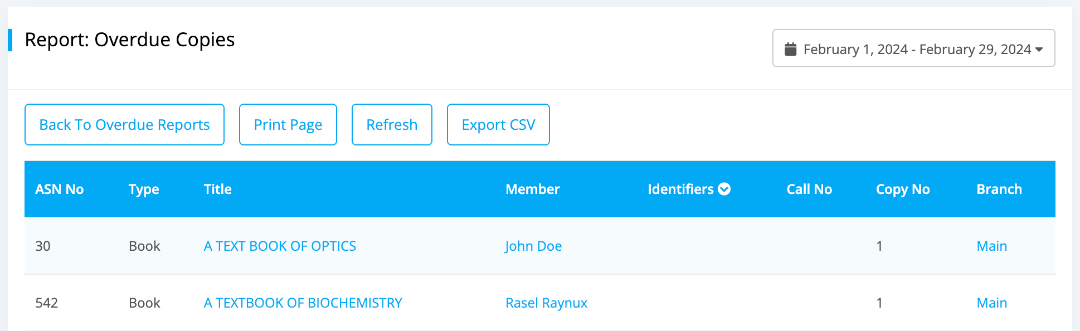
Miscellaneous
Miscellaneous reports are consisting of various types of listing such as categories, authors, publishers and tags of your library. You can Export all this reports into a CSV file from here.
-
At last from the reports menu you can export all the miscellaneous reports to keep backup of your records.